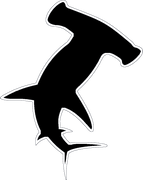Most people have two factor verification enabled for their Apple ID, this creates a complication when trying to setup the iCloud account in outlook.
If you want to turn on Two Factor Authentication:
Sign into your icloud account and click on Account Details and then Security, from there simply click Turn On Two Factor Authentication.
How to generate Application specific password:
First Sign into your apple account.
Navigate to the App-Specific Passwords section and click Generate Password.
You will be prompted to enter a label for the password -> Outlook.
Save the generated password for use in outlook.
How to add email account to outlook:
In outlook go to File->Info->Add Account
Check Manual setup->IMAP
Input your iCloud email address
Set account type to IMAP
The Incoming mail server is imap.mail.me.com
The Outgoing mail server is smtp.mail.me.com
For login information input your icloud email address and your generated app specific password.
Check remember password and Require logon using Secure Password Authentication(SPA)
Click More Settings->Outgoing Server
Check My outgoing server (SMTP) requires authentication, also check use same settings as my incoming mail server
Navigate to the advanced tab
993 for Incoming Server (IMAP)
587 for Outing Server (SMTP)
Click Ok, and Next to test the settings.