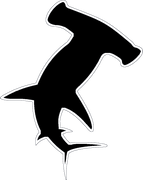Do you have wireless Logitech devices such as keyboards and mice that you have lost their original USB receivers? If so we have discovered how to synchronize any Logitech device that utilizes a Unifying Receiver. What is great is these instructions will allow you to sync up to 6 supported devices to a single Unifying Receiver. To get started follow the simple directions below.
1) Navigate to https://support.logitech.com/en_us/software/unifying and click the blue "Download Now" button.
2) Run the downloaded file unifying250.exe to start the installer, if prompted by UAC simply hit yes. Accept the terms of service and hit install, when it finishes hit Finish. Logitech's Unifying Software should automatically open.
3) Plug in the Unifying Receiver that you wish to pair your device with and hit next.
4) Switch the wireless device OFF and then back ON.
5) Your device should now be paired with the receiver.
In order to pair additional devices to the same receiver.
1)Open the Logitech Unifying Software, and hit Advanced.
2) Click on Unifying Receiver, and then Pair a New Device.
3) Follow steps 4-5 above.
Hopefully you find this guide useful, we sure did! If you have any trouble feel free to contact us. *Note only works for supported devices, for a full list of supported devices please visit https://support.logitech.com/en_us/software/unifying and click "Works with these products".