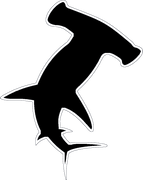NVIDIA has released their new AI powered plugin RTX Voice. The plugin is capable of analyzing microphone input and speaker output, isolating your voice, and filtering out any background noises. RTX Voice creates a virtual audio device on your computer that is separate from your default Windows audio device software.
Currently there are several applications that are supported including:
- OBS
- XSplit
- Twitch
- Discord
- Battle.net
- WebEx
- Skype
- Zoom
- Slack
- Steam
NVIDIA advertises the feature as only being available on GeForece or Quadro RTX graphics cards running the 410.18 update or newer.
To get started using RTX Voice the app is available for download here. Run and install the exe. Once installed you must configure the app by selecting the input microphone and output speakers you want to use. Be sure to turn on the background noise removal on for the desired devices. Instructions for configuring the application can be found on the RTX Voice page.
It has been discovered that you can use RTX Voice on non-RTX GeForce graphics cards. In order to install the app you will need to first launch the installer and have it prompt you that the install stopped due to lack of RTX enabled card. Then Open the file C:\temp\NVRTXVoice\NvAFX\RTXVoice.nvi using a text editor. Find the constraints entry and delete it.
<constraints>
<property name="Feature.RTXVoice" level="silent" text="${{InstallBlockedMessage}}"/>
</constraints>
With that entry deleted the installer should work. Currently results are mixed with users reporting that their 10 and 16 series cards are working and mixed successes with 900 series cards.